HOW TO UNINSTALL AN APP WITH REVO UNINSTALLER PRO
To uninstall an app, start Revo Uninstaller Pro, and click Windows Apps on the left side. Find the unwanted app in the list, select it, and click Uninstall in the upper left corner.
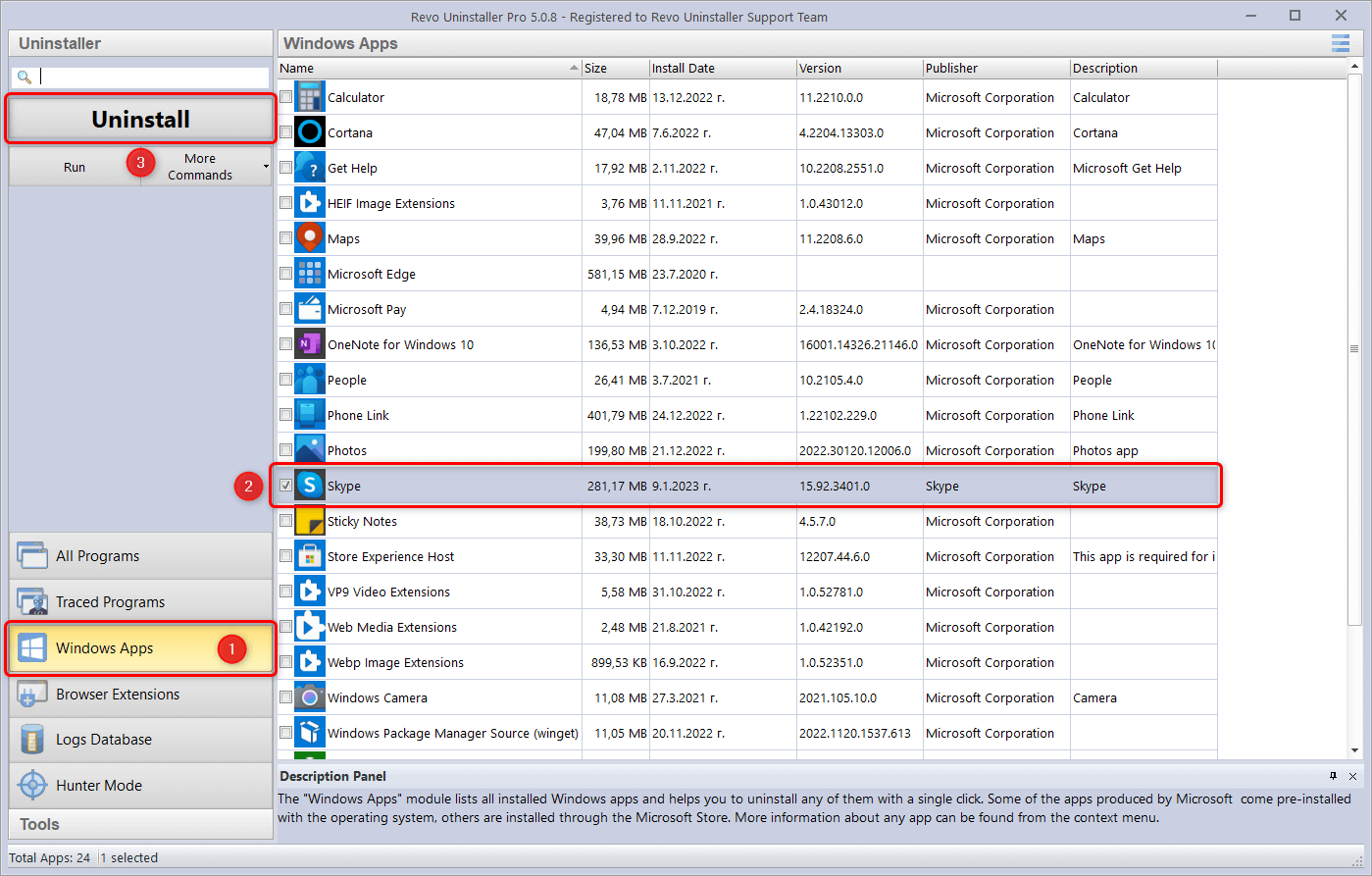
Revo Uninstaller Pro will present you with an overview window with basic information about the app and the option to enable or disable the creation of a System Restore Point and a full Registry backup for that particular uninstallation. If you prefer that a System Restore Point and/or a full Registry backup is/are not created, uncheck the corresponding option before clicking Continue.
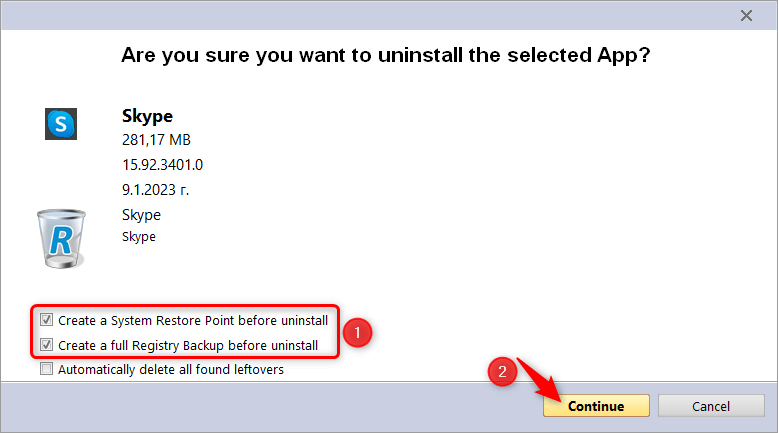
Revo Uninstaller Pro will then attempt to create the selected backups, will analyze the app’s uninstallation information, and launch a PowerShell script to uninstall it. It should appear on your screen as newly created window for a brief period, and should disappear on its own. No user interaction is required.
After the app’s built-in uninstaller has finished, Revo Uninstaller Pro will allow you to scan for leftovers by clicking Scan.
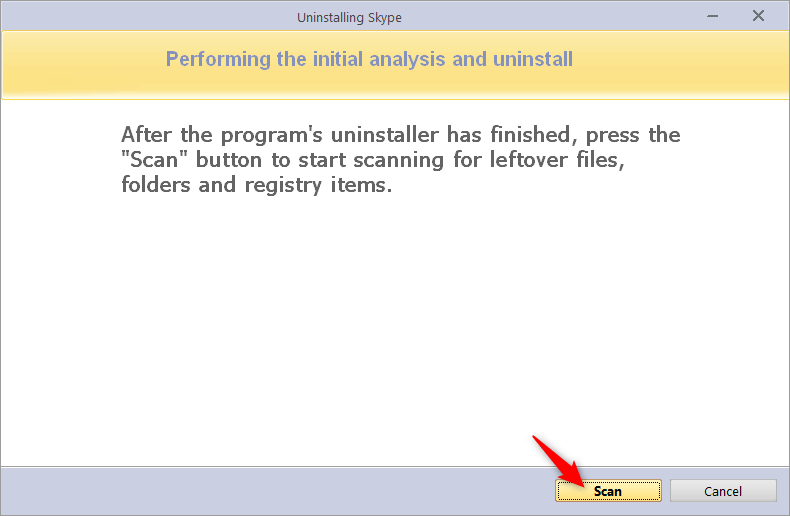
After the scan completes, you will be presented with a list of leftover Registry entries.
Select the leftovers you wish to delete, and click the Delete button. In most cases it should be safe to directly select all items (by clicking Select All), however, we still recommend that you review the items before selecting them.
When selecting Registry leftovers for deletion, please remember that only entries in bold will actually be deleted. All other entries (the ones not in bold, and the ones in red) are displayed only for information, so that users can get a better idea where the entries in bold are located in the Registry.
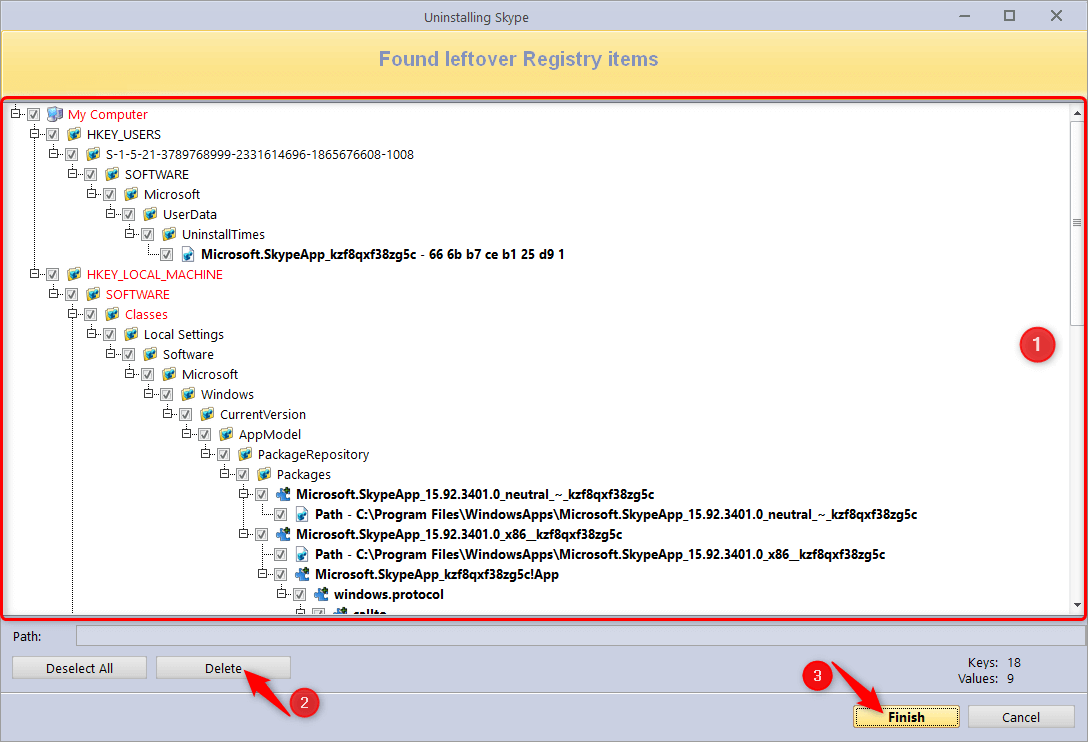
With the deletion of the leftovers, the uninstallation process is completed, and the app is removed from your computer.
For your safety, by default, leftover Registry entries are backed up before deletion. That are able to restore any erroneously deleted data later.
You can also check out our video tutorial on how to uninstall an app.